Appium Installation and Configuration under Mac OS
- macOS 10.11 or higher
- Latest version of Xcode or Xcode command line.
- Brew.
Installing Homebrew
Use of Homebrew is to simply install a software. For example :
brew install #<package name>
If Homebrew( or brew) prompts that the Xcode version is low, you need to install the latest version of Xcode and proceed again. You can save both versions of Xcode when you are installing the latest version.
Installing Eclipse
Installing Node.js
brew install node@8
Check if the installation is successful.
node -v
# v6.9.1npm -v
# 3.10.8
Appium Installation
npm install -g appium-doctor
appium-doctorAppium graphical user interface and and also has an inspector tool to help detect the interface elements.
Here is the link.
Appium Settings
Carthage Installation
Installing Python
Check successful installation.
python3 -V
# Python 3.6.0pip3 -V
# pip 9.0.1 from /usr/local/lib/python3.6/site-packages (python 3.6)
Success with the corresponding code. MacOS comes with Python 2. So by default python calls are made with Python2 and pip.
In addition if the system version is installed before python 3, it causes the python 3 command not found after installation. In that case can try
brew link --overwrite python3 relink.
Install using pip
pip3 install Appium-Python-Client
# python3 -> pip3
# python -> pip
For more information visit link.
Installing Java
Install JDK
brew tap caskroom/versions
brew cask install java8
Use Maven for dependencies
Maven is a software project management and comprehension tool. Based on the concept of the project object model (POM), maven can manage project's build, reporting and documentation from a central piece of information. Please check this link or perform a search for further details.
Add the following piece of code to pom.xml
<dependency>
<groupId>io.appium</groupId>
<artifactId>java-client</artifactId>
<version>${version.you.require}</version>
<scope>test</scope>
</dependency>For more information visit link.
Installation Dependent Dependencies
advicesyslog and port forwarding iproxy,usbmuxdbrew install libimobiledevice --HEAD #Communicate with iOS phonesbrew install ideviceinstaller # Install app use
Need to use on iOS10 or higher npm install -g ios-deployNeed for real devices xcpretty
gem install xcpretty
Then you finish the configuration and then launch the inspector tool from Appium. If you are getting the following error;clang: error: unable to locate xcodebuild, please make sure the path to the Xcode folder is set correctly!then the solution to that problem is to run the following command in the terminal. Check the link for further details.sudo xcode-select -switch /Applications/Xcode.app/Contents/DeveloperCheck the following link for reference.Installing on iOS lower than 10.0
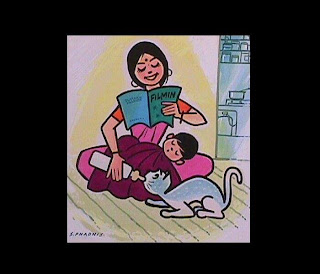
Comments
Post a Comment